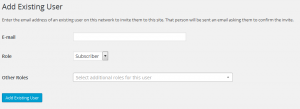Overview of Roles
Admin Bar
Adding Users
Overview of The WordPress Admin and Other User Roles
Admin
The Admin user is the person who created a WordPress site and is in charge of all layout, posts, pages, and content. They have the ability to:
1. Manage all plugins, pages, posts, and themes
2. Import media to the site
3. Edit Files
4. Add and remove users from access to a site
Other Users Roles
The role you assign a user is based on how much access you want them to have to a site. The Administrator has the highest access of the site users and is able to use all enabled site features, while a subscriber has the lowest, only able to read and write comments (for more information check out the comparison charts below). You can have more than one Administrator on any given site and all have equal ability to fully manage the site.
The other user roles you commonly have on a WordPress site are:
Editor – can edit, upload, and remove all posts, images, links, comments, etc.
Author – can create, edit, and upload their own posts and images. They also can manage comments on their material
Contributor – can create their own posts but cannot upload on their own
Follower – can make comments and read posted material
You need to consider carefully what role you assign all users because on group sites Administrators are able to remove other users, including other administrators, and editors can delete content.
Summary of differences between users based
on access to dashboard menus

Admin Bar
[wpmudev-video video=”admin-bar”]
Adding Users
Now that you know what the different roles are and what they can do you are ready to add people to your site.
Please note that only users who have previously logged into ODU WordPress can be added, otherwise you will receive an error message saying “The requested user does not exist.”
1. Click on the tab on the dashboard labeled “Users” then “Add New” from the menu that appears below it, alternatively you can also select “Add Existing” from the top of the Users page or hover over “New” then select “User” from the admin bar.
2. Type in the odu email address of the person you wish to add.
3. Select their primary role as well as any additional role
Click “Add Existing User”.
4. Have the person go to their email and click the link sent to them for confirmation (there will also be a link to the site itself, clicking that will not grant the new user access).