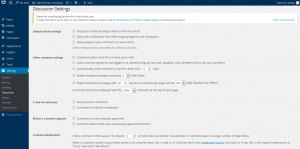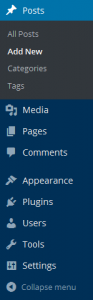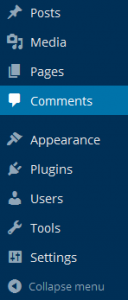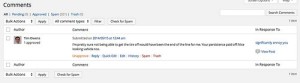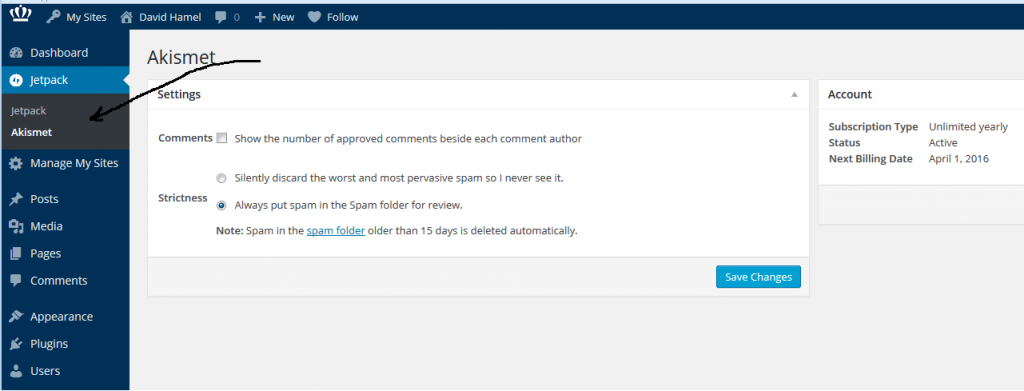Discussion Settings
Avatars
Disabling Discussion and Likes on a Specific Page
Managing Comments
Managing Comments with Askimet
Discussion Settings
What makes WordPress a powerful platform is that not only can you create a dynamic website, but you can also allow dynamic discussions about the content with your visitors. Having said that, the Discussion part of the site needs to be managed. Comments, the bread and butter of the discussion, can add to the overhead of your website management. You have to keep up with responses to your commenters or they will think your aren’t paying attention. Comments also can come, unfortunately, in the form of Spam. We will give you some additional information about dealing with Spam in another section. For now, let’s have an overview of the Discussion Settings for a WordPress site.
Start at the Dashboard.
Navigate to Settings > Discussion.
The two main forms of discussion on a website have red arrows pointing to them – “Allow link notifications from other blogs (pingbacks and trackbacks)” and “Allow people to post comments on new articles”.
Comments are self-explanatory. People come to your website, read an article, and as long as you allow comments, people can write whatever is on their mind. Commenters must leave their name and email address (if you leave that setting checked). You can also require users to be registered to your site to comment. They would then need to be logged in to submit any comments. By default you will get an email sent to the admin account of the WordPress site when someone posts a comment, or when a comment is held in moderation. You can uncheck those boxes if you do not wish to receive those emails.
A comment will appear on the article (post or page) only after you approve it. If you have approved a comment author once, they will be automatically approved the next time they leave a comment on your site. Unless you uncheck the box labeled “Comment author must have a previously approved comment”. The all comment will appear automatically. We don’t recommend this setting.
You also have some control over comment moderation regarding how many links a comment contains (spammers like to put links in their “comments”). You also can filter out words, URLs, email addresses, to hold them in moderation. You can then approve them, spam them, or trash them.
There are also forms of discussion called link notifications. Spammers like these too. Here’s an article on the What, Why, and How-To’s of Trackbacks and Pingbacks in WordPress.
Sometimes it’s nice to have visual representations of the people who are commenting on your blog. For this, we have the Avatars feature.
Avatars
Avatars are visual representations, pictures, graphics, etc., of users of the web. A common universal system that is used is called Gravatars (Globally Recognized Avatars). The system requires you to sign up with your email address. You can upload a graphical representation of yourself (again a picture or other graphic). From then on you are identified with your Gravatar on any blog that you use that email address with.
In the WordPress Discussion Settings, you have a few options. Whether to show Avatars at all, the “rating” allowed to be shown, and what the default Avatar will be if a user does not have a Gravatar.
Disabling Discussion and Likes on a Specific Page
Sometimes comments are not necessary for the page so it may be best to disable them for that page.
- From the Dashboard, go to the post or page you would like to disable the comments in, or create a new one.
- At the top of the page there will be a drop down menu called “Screen Options.” Open the menu and make sure “Discussion” and “Likes and Shares” are checked


- Scroll to the bottom and uncheck “Allow Comments”, “Show Likes”, or “Show Sharing.”

- Save your changes.
Managing Comments
[wpmudev-video video=”comments”]
Click on the comments tab on the left hand side to open the comments management area.
Then you will be directed to a screen similar to this, from here you have many different options available to manage your comments. Akismet spam control services have been purchased by ODU and have already been activated for all networks and sites.
Managing Comments with Askimet
SPAM! Everyone hates it in their email. If you’re new to WordPress and blogging platforms, spam exists in the form of comment spam – people (or vermin) leave comments promoting their services or schemes, on a post or page.
So how do you deal with comment spam when it can come in even more often than email spam? Do you have to delete every comment that comes in? Well, the answer to the second question is “no”, and the answer to the first question is, with a plugin called Akismet.
Akismet has been purchased and activated for all networks and sites on the ODU WordPress system.
To access the Akismet settings for your site Navigate to JetPack > Akismet in the Admin menu.
You can adjust the settings for SPAM control for your site as needed. Remember, that these are “per site”, if you have more than one site, you must adjust Akismet for each site.